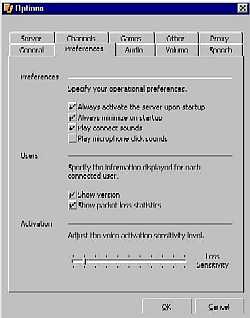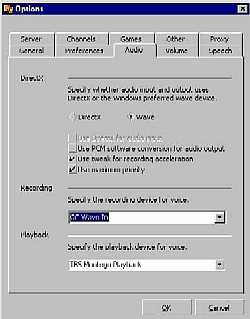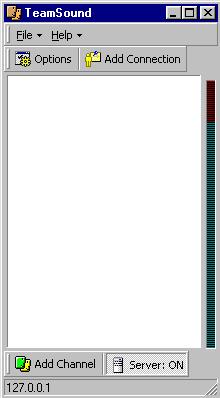Page 3
Team Sound
Fig. 6. PreferencesI used to run Visual Route to every player in our online games before we would 'mount up'. This provided a snapshot of my net connection to every other player. TS's packet loss statistics give me the quality of my connection dynamically. Woohoo!
Fig. 7. Audio OptionsThe 'Use maximum priority' selection is used for when voice comms are breaking up during heavy sim action. The 'Use tweak for recording acceleration' helps certain sound cards behave (Oh, behave!). Stay with Wave I/O, DirectX 7.0a does not seem to have DirectSound quite sorted out yet.
TS functions much like the other three dedicated online gaming voice communications programs. One person is the server. They connect to the Internet and then start TS in the server mode by cycling the 'Server' button in the lower right hand corner. The other players select 'Add a Connection' and enter the server's IP address. Once connected anyone can add channels or Battle Sequencer voice communications.
Command & Control is at the center of TS's enhanced functionality. This is the method for setting hot keys for the Battlefield Sequencer and channel selection. The coming Voice Key Activation feature will probably be run through the C&C menu.
Fig. 8. Main Screen
© 1997 - 2000 COMBATSIM.COM, Inc. All Rights Reserved.