|
MiG Alley: Campaign Planning Part II
By Leonard "Viking1" Hjalmarson |
||||
|
The previous page showed you my selection of targets for the first set of missions. Yeh, I work my boys pretty hard, but they get the job done! One of the very cool features of MiG Alley is that not only do you get to design this set of missions, you can then fly any one you choose, in one of five aircraft! While there have been some complaints that the flight modeling doesn't vary as much as one might expect between, say, the F84 and F100, there are some differences and certainly the basic characteristics are there.
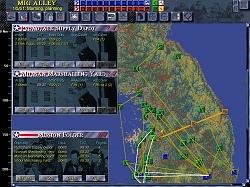 Figure 3 In the shot above you can see that one of the cool features of a windowed planner is the ability to display a lot of information at the same time. So, you can select each of your planned missions in turn and bring up the mission info which shows each flight on the planned package. No, you can't click a button that says "SHOW ME ALL PACKAGE INFO," but you can bring these up one at a time for collective display. In the same way you can bring select ALL ROUTES as a map filter from the four clustered icons at the right side of the map icons. If you click on Figure 3 above you will see the larger image which shows all the routes for the missions I planned.
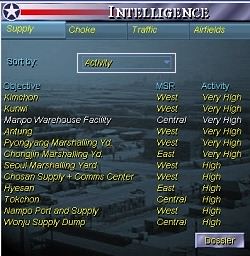 Figure 4 Now notice Figure 4 above. Instead of the usual sorting by area, you can also choose to sort by ACTIVITY or CAPACITY from the drop down list. This will save you considerable fussing about, though it would be nice if the program would remember your choice of sort settings. No matter, get on with it, we have a war to win. |
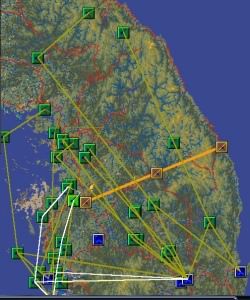 I chose four targets that were listed as HIGH activity and HIGH or VERY HIGH capacity. Two of these targets were a half hour or less from my base, and the other two were still much closer than the Yalu Road Bridge. Three were supply dumps and one a choke point.  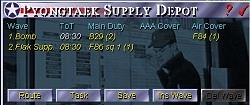 Profile Info Box Clicking on the Profile Button in the Mission Folder box brings up the Profile Info Box. Clicking on TASK at the bottom of the Profile Info box brings up the ROUTE box. Where the Mission Folder box allows you to delete an entire mission, the Profile Info box allows you to interact with individual missions. Clicking in the box on any one of the yellow flight info sections (like F84 under Air Cover) is a quick shortcut to Tasking and allows you to manipulate flight parameters. From here you can click on TASK to get down and dirty and add and delete waypoints or manipulate the route itself. I didn't particularly like the route to Munsan Marshalling Yard and decided it needed some work. The original route brought me back over numerous enemy air fields. I decided my B29s didn't need the aggravation. Go to Part III
|
|||
|
Copyright © 1997 - 2000 COMBATSIM.COM, INC. All Rights Reserved. Last Updated August 31st, 1999 |
||||
