| F/A 18E Super Hornet
by Leonard "Viking1" Hjalmarson |
||||
|
Our last update on Super Hornet was posted on September 20th, and now we have new in game shots for you. These shots demonstrate the GMT and A2A weapon modes. If you ever played DI's F16 or one of their earlier jet sims, you will already be familiar with their head-lock system. Personally, I've always felt it was one of the best padlock methods ever built for PC sims. For those who aren't familiar, read on!  In the shot above I have locked an air target and my IFF has already identified the target as an enemy. The next shot shows you the head lock mode. 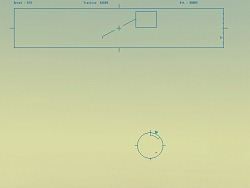 My gun pipper is radar locked on the target, and the headlock indicator information is superimposed at the top of the screen. As you can see, the horizon line indicates that I am banking to the right, and the nose of my aircraft is indicated at the center of that line. The target lock box slightly above and to the right shows the direction I need to pull. The entire box width represents my peripheral vision, and when the target passes outside that box I will lose my lock. This is the no cockpit view.  In another instance I am using the headlock mode with the fixed cockpit view and I have just pulled the cockpit onto the tail of the bandit. Once in range I released my Sidewinder and a moment later was satisfied with the explosion.   |
 Virtual Cockpit One of the nice factors in this action is that when I lose lock I instantly hear myself call, "I have lost lock," and when I reacquire, "I have re-acquired target." The SA is good. I also found the MiG 29 VERY challenging!  Ground Target Lock In the shot above I have just clicked on my ground radar display to lock the indicated target. The red color shows that this target was locked into my computer prior to takeoff, or else uploaded to my onboard computer via data link.  After locking my target I selected a Maverick and then cycled the display to bring up the maverick camera image. The next shot is a zoom in image using the Maverick camera. 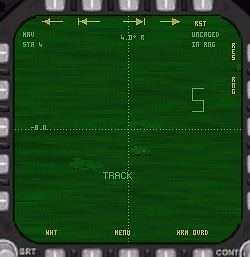 Finally, I took the shot!  Join a discussion forum on this article by clicking HERE.
|
|||
|
Copyright © 1997 - 2000 COMBATSIM.COM, INC. All Rights Reserved. Last Updated September 21st, 1999 |
||||
