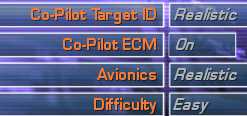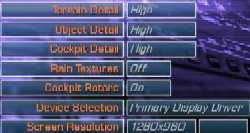Page 2
Options
The Options screen provides a rather thorough range of options for Controls, Multiplayer, Dynamics, Realism, as well as Graphics and Sounds. We start with Controls. The Controls screen is used to assign the Cyclic (stick), Collective (throttle), and rudders to their respective devices on your HOTAS. EECH includes a choice for reverse throttle (so your throttle will work like a jet, push to increase collective) and for keyboard assist. I recommend flying this sim with a full HOTAS, including rudder pedals, very strongly. I have been flying fixed wing aircraft simulations for many years. The Saitek X36 HOTAS system, with its built-in rudder pedals, has really been perfect for me in all these simulations. In helicopter simulations, however, you will find that normal navigation, hovering, and attacking requires an incredibly complex combination of stick movement, throttle adjustment, and rudder trimming. This is akin to patting your head, rubbing your stomach, AND kicking a soccer ball accurately into a net at the same time. My admiration for people like Zero_G, that fly these things in real life, is very high.
Next on the options screen is Multiplayer. Click on the box to the right of Connection to change between Internet TCP/IP, Modem, or Serial type connections and then fill in the blanks that appear under the connection type. Be sure to note that if you host an Internet session that you leave the IP address blank.
Dynamics provides the opportunity to tailor the flight model difficulty. Zero_G will discuss the effect of each of these options in depth. My only comment is that when every option is 'On' this is one tough flight model to fly at twenty feet and fifty miles per hour.
The realism menu controls the participation of your copilot. In real life the Comanche and Hokum pilot and copilot split the duties in the cockpit. The Avionics choice is between realistic and novice. In novice quite a bit of the complexity of the instrumentation and targeting system is taken over by the computer. This is an easy way to get started to have fun but is not the way to learn the sim. The transition from novice to realistic is just as hard or harder than just learning how to use the control and targeting systems right from the beginning. Difficulty affects many aspects of the simulation including enemy AI, the amount of damage enemy and your weapons do when they hit, and many subtle changes in the campaign.
Fig. 5. Game Options
The final two Options menus are Graphics and Sound. The Graphics menu allows three steps of detail for Terrain, Objects, and Cockpit. Although there is some difference between High and Medium for each setting, I never found the change dramatic. Setting Terrain and Object to medium level detail with my set up at 1024 X 768 gave beautiful results with plenty of detail and never a warp or a lag. The cockpit detail is adjustable from in the sim. You can tweak this during flight to determine if it helps your frame rate enough to justify the reduced sharpness. The rain textures and cockpit rotors are one of those things that add to the immersion but are not necessary for game play. The rain textures appeared to make enough of a difference in frame rate that I leave them off. The blurred cockpit rotors can be toggled on and off with a keyboard command during flight. The big news is the resolution goes from 640 X 480 X 16 up to 1600 X 1200 X 32 (with a command line switch). The command line switch for 32 bit graphics is \32 bit. My mid-power machine was not really up to the task for 32 bit graphics. They are beautiful but I will be waiting for a new 1 GHz PIII and GeForce 256 DDR 64 MB setup to try this again.
Fig. 6. Realism OptionsSound Options are Sound Effects, Music, Speech, and Copilot Speech. During the beta test we dubbed the copilot chatty Charlie. He 'reports' every action he takes. I would have liked a keyboard shortcut to turn him on and off while in flight. Speech includes all the communications from other units, control towers, and headquarters. Some of these messages are duplicated in text messages that appear in the upper left-hand corner of your screen if you have the In-cockpit Intel messages toggled on. You will miss some important information if you toggle Speech off.
Fig. 7. Graphic Options